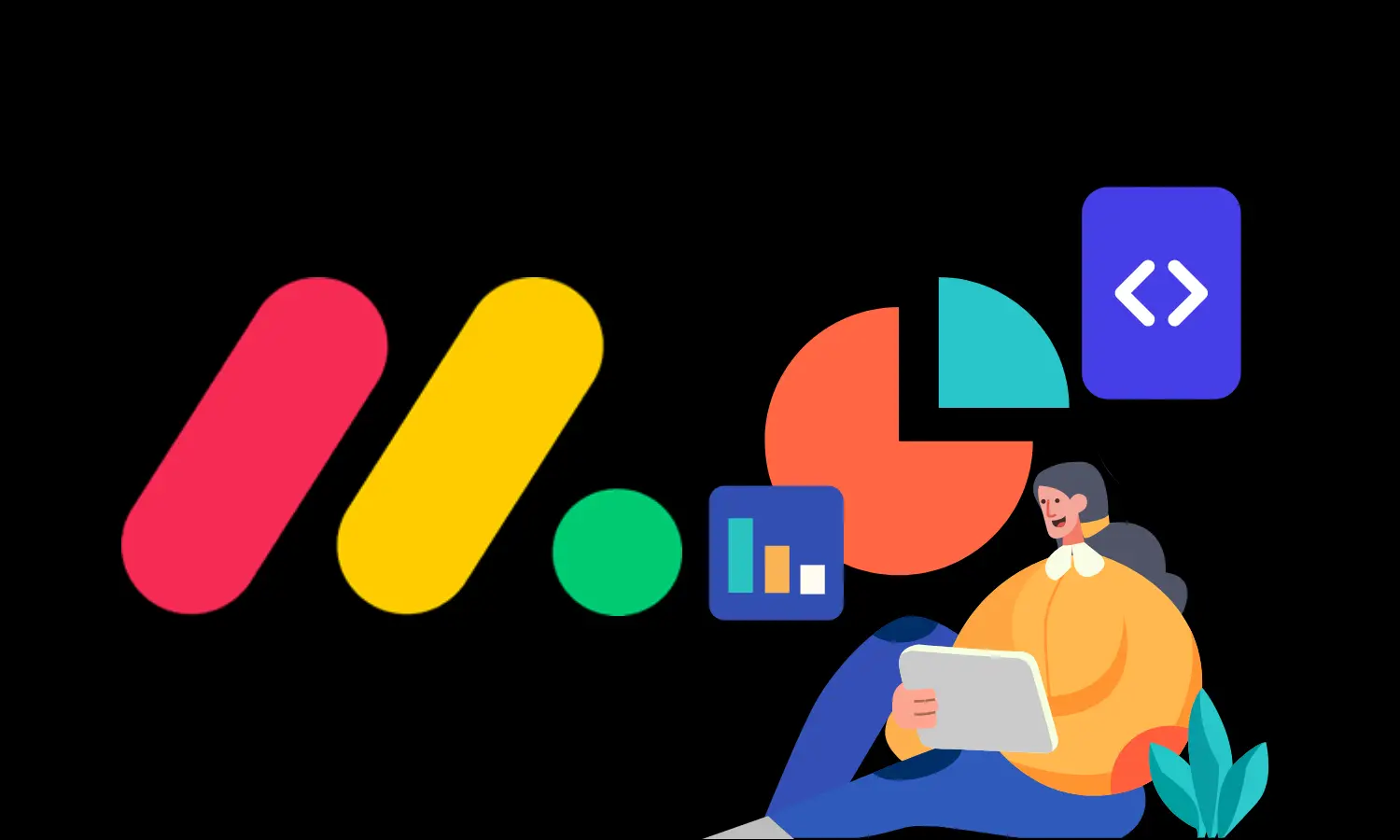If you’re looking to harness the full potential of Monday.com for your projects, enabling Developer Mode is a must. This mode unlocks a suite of advanced features and information, such as column IDs, automation IDs, and integration IDs, which are invaluable for developers and power users. This blog post will walk you through the simple steps to enable Developer Mode in Monday.com.
Step 1: Log In to Your Monday.com Account
To get started, you’ll need to log in to your Monday.com account using an admin account. Only admin users have the necessary permissions to enable Developer Mode.
- Open your web browser and navigate to Monday.com
- Enter your login credentials (email and password) and click the “Log In” button.
Step 2: Access Monday Labs
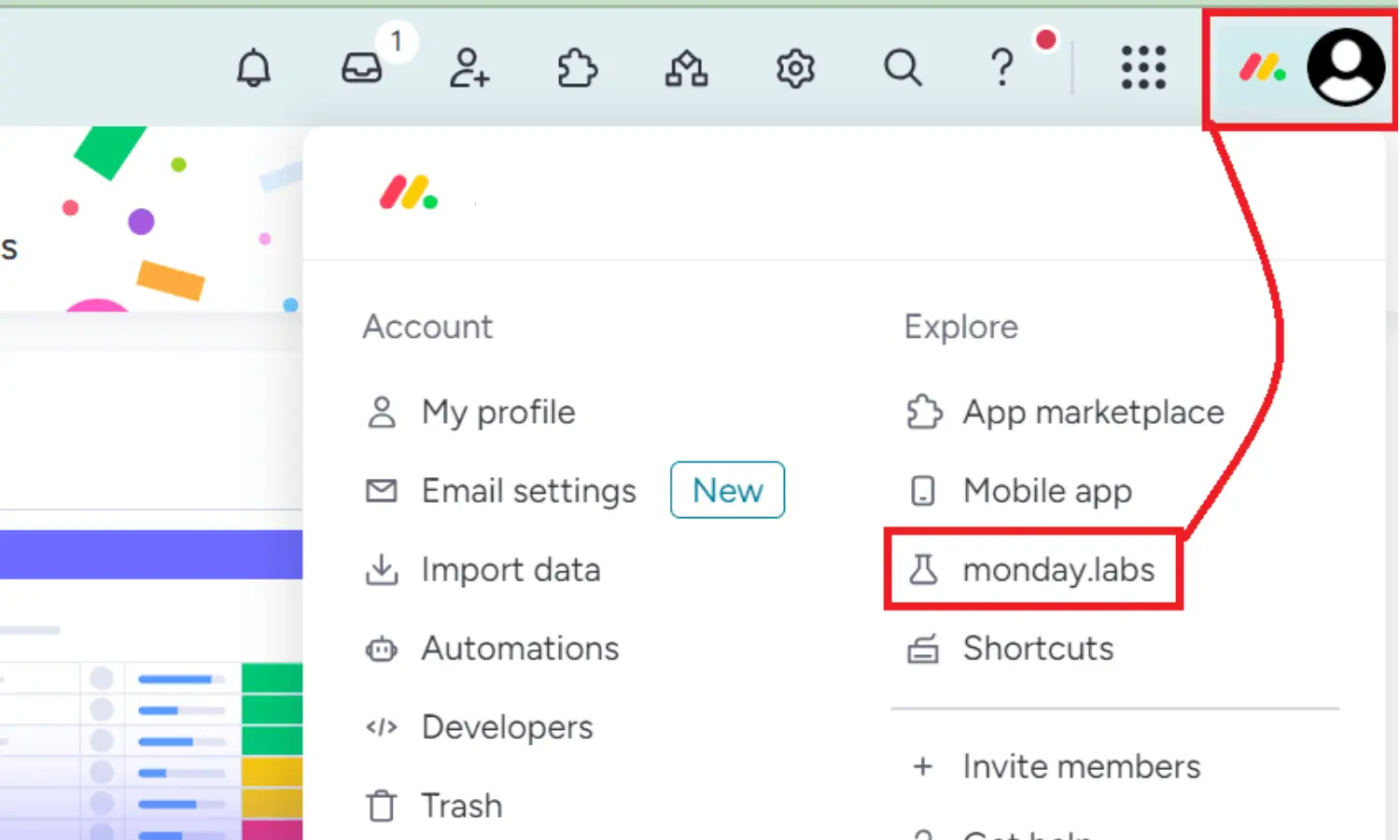
Monday Labs is the section within Monday.com where you can find experimental features and settings, including Developer Mode.
- Once you’re logged in, look to the top right corner of the screen.
- Click on your profile picture to open the dropdown menu.
- From the dropdown menu, select “monday.labs”.
Step 3: Activate Developer Mode
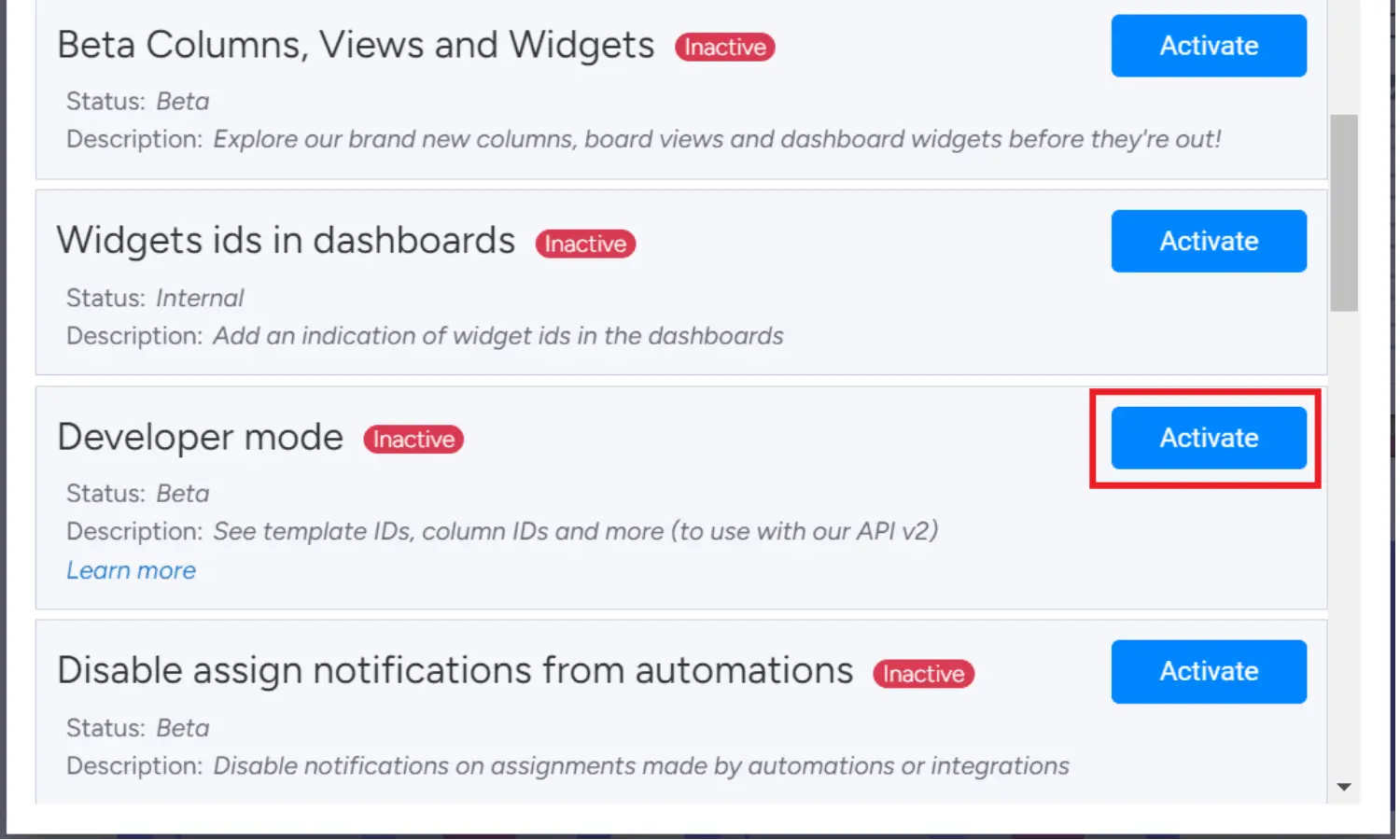
Now that you’re in Monday Labs, it’s time to activate Developer Mode.
- In the Monday Labs section, scroll down until you find the “Developer Mode” option.
- Click the “Activate” button next to Developer Mode.
Step 4: Refresh and Enjoy Enhanced Features
After clicking the “Activate” button, exit Monday Labs. The page will refresh automatically to apply the new settings.
- Close the Monday Labs section.
- Wait for the page to refresh automatically.
What You Gain with Developer Mode
Once Developer Mode is activated, you’ll have access to a range of additional features and information that are crucial for advanced customization and automation within Monday.com. These include:
- Column IDs: Unique identifiers for each column in your boards, essential for precise API interactions and integrations.
- Automation IDs: IDs for each automation rule, helping you manage and debug automated workflows more efficiently.
- Integration IDs: Identifiers for integrations, allowing you to track and manage third-party app connections seamlessly.
Conclusion: Unlock the Full Potential of Monday.com with Developer Mode
Enabling Developer Mode in Monday.com is a straightforward process that unlocks powerful tools for developers and advanced users. By following the steps outlined above, you can quickly access these additional features and take your project management to the next level.
Whether you’re looking to create custom integrations, fine-tune automation, or explore the advanced capabilities of Monday.com, Developer Mode is the key to unlocking these possibilities.
For more tips and guides on leveraging AI and automation tools, visit our blog section.