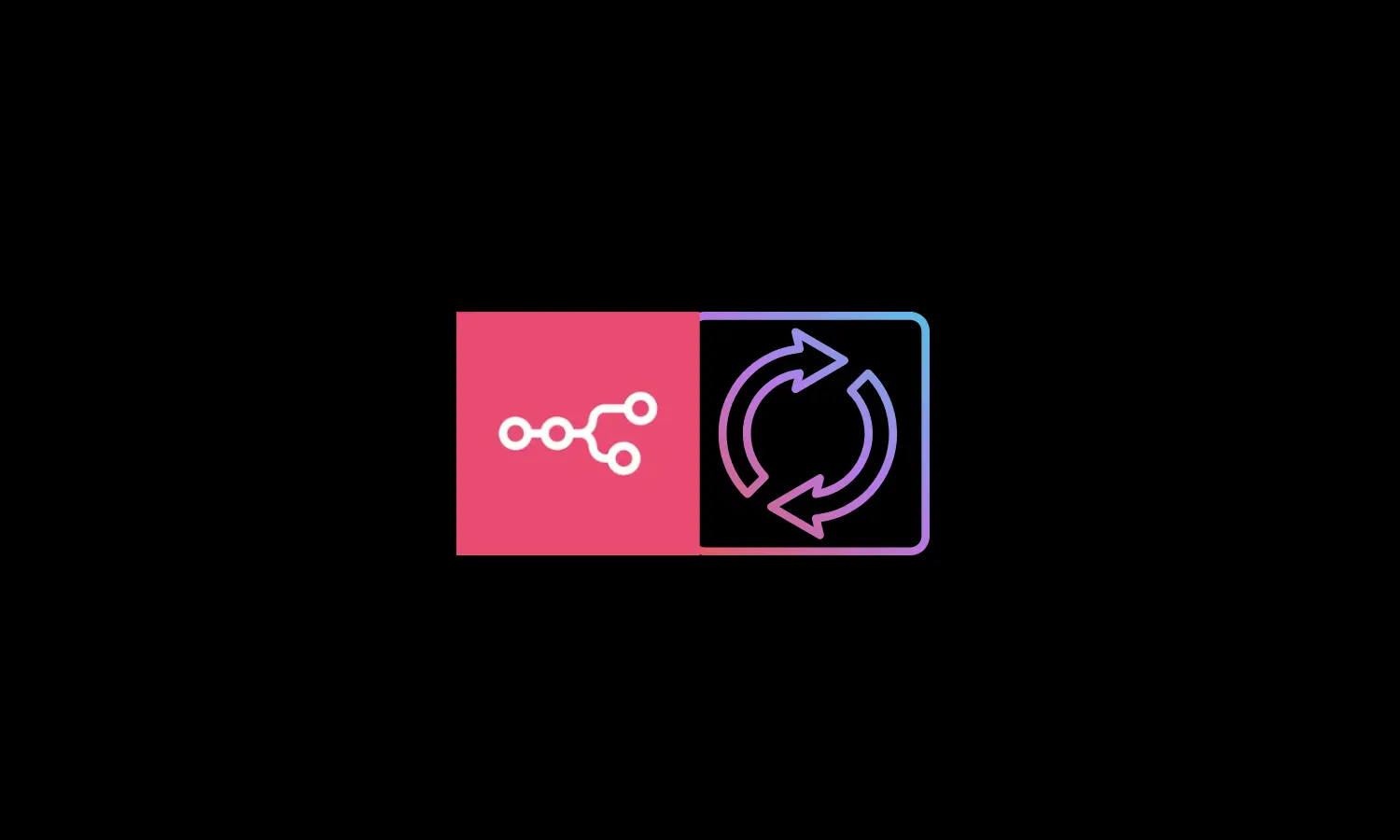Keeping your self-hosted n8n instance updated is the best way to unlock new features, patch security vulnerabilities, and maintain a stable automation environment. Updates are straightforward with Docker Compose, but every upgrade introduces a short period of downtime, so a little planning goes a long way. Here’s a practical, step-by-step guide to updating your n8n instance safely and efficiently.
Why Update Your Self-Hosted n8n Instance?
Every n8n release brings valuable improvements—security patches, new integrations, and bug fixes that keep your automations running smoothly. If you’re running an outdated version, you’re not just missing out on the latest features; you’re also exposing your workflows to potential vulnerabilities and compatibility problems.
As highlighted in n8n’s official documentation, updating at least once a month helps you avoid disruptive multi-version jumps and ensures your automation workflows remain secure and reliable. Skipping updates can mean missing out on critical fixes and productivity-boosting enhancements that protect your data and keep your processes efficient.
If you’re just getting started with self-hosting, check out our guide on hosting n8n for free on Google Cloud with Docker Compose. That article covers everything from setup to persistent storage—laying the groundwork for safe, hassle-free updates like the ones described here.
Pre-Update Checklist
Before you start, a little preparation can prevent headaches:
- Back up your n8n data: Make sure your backup processes are set up and running reliably. If you’re using Docker volumes for persistence, double-check that your data volume is healthy and accessible. For a full walkthrough, including automated backup strategies and best practices see our dedicated guide: How to Back Up Your n8n Instance on Google Cloud.
- Notify stakeholders: Let your team know about the planned downtime.
- Pause or reschedule critical automations: Ensure no vital workflows are mid-execution, as interruptions could cause failures or data inconsistencies
- Review release notes: Check n8n release notes for breaking changes or migration notices in the latest n8n release.
Step-by-Step: Updating n8n with Docker Compose
Update Your Server Packages
Before updating n8n, it’s good practice to ensure your server is up to date. This helps avoid potential compatibility issues and keeps your environment secure. Run the following commands to update the package list and upgrade all installed packages:
# Update package list and installs the latest versions of all installed packages sudo apt-get update sudo apt-get upgrade
If prompted, confirm with Y to proceed. Once this is done, you’re ready to move on to the n8n update process.
Navigate to Your Docker Compose Project Directory
First, open your terminal and move to the directory where your docker-compose.yml file for n8n lives. This is usually a folder you created during your initial setup—often named n8n-compose or similar. If you’re unsure where this is, look for the folder containing your docker-compose.yml file.
# Navigate to your project directory, where your Docker Compose setup resides. cd n8n-compose #
Pull the Latest n8n and Traefik Images
Next, fetch the newest versions of n8n and any related services (like Traefik, if you use it) from Docker Hub. This command downloads the latest images but doesn’t start them yet.
# Download the latest n8n and Traefik images sudo docker compose pull #
Stop and Remove the Current Containers
Now, stop your running n8n containers. This step briefly takes your instance offline, but your data is safe because it’s stored in Docker volumes.
# Stop and remove the current containers sudo docker compose down #
This command only stops and removes the containers—it does not delete your data or Docker volumes.
Start the Updated Containers
With the new images downloaded and old containers stopped, you’re ready to start n8n again. This command launches the updated version in the background.
# Start n8n instance back up with the latest version sudo docker compose up -d #
The -d flag runs everything in detached mode, so your terminal stays free for other tasks.
Verify the Update
After restarting, log in to the n8n web interface to make sure everything is working correctly. Check the version number in the dashboard or settings, and review the run logs to confirm there are no errors.
What Happens to Your Data and Workflows?
Your workflows, credentials, and settings persist through updates, thanks to Docker volumes. As long as your docker-compose.yml mounts your data directory (commonly as n8n_data:/home/node/.n8n), your information remains safe. This is in line with Docker’s recommendations for persistent storage. If you’re using an external database like PostgreSQL, make sure its data is also stored in a persistent volume.
Keep Your Self-Hosted n8n Instance Updated, Smooth, and Secure
Updating your self-hosted n8n instance is the smartest way to maintain security, access new features, and keep your automations running without a hitch. Make regular updates part of your routine, and you’ll avoid unnecessary headaches down the road.
If you want expert guidance or hands-on help with your automations, book a free discovery call with our team. We’re dedicated to helping you get the most out of n8n and ensuring your workflows stay reliable and interruption-free. Let’s make your automation experience seamless and successful together.